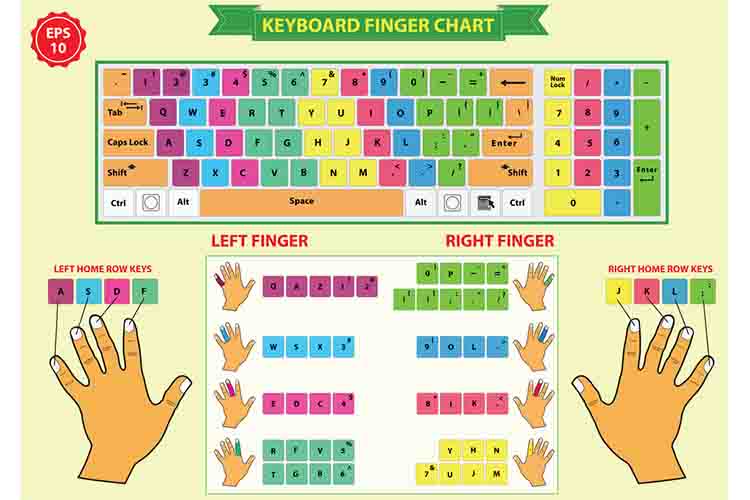The sudden rise in the popularity of mechanical keyboards has allowed many users to see the keyboard in a new light. Many are rediscovering the different parts of the keyboard as well as how they are used to type more efficiently. And in this article, we will be looking at the home row key, one of the most important regions for touch typists.
Home Row Keys or the middle keys are where you rest your fingers when not typing. For a QWERTY keyboard, the fingers on your left-hand rest on A, S, D, F, and the fingers on your right-hand rests on J, K, L,;. This area helps guide touch typists on what region their fingers are currently in during typing.
For those who didn’t experience the taxing typing drills in computer class, you might say that it was quite a relief. On the contrary, knowing the home row keys helped many students and professionals alike to type faster and more efficiently- so much so that they no longer need to look at the keyboard to type their homework or their lengthy report due next Friday.
The world of all things keyboard is not just a hobby nor a fad you want to be a part of. Oh no, there should be a deep appreciation of all things keyboard, so without further ado, let’s go through the things you need to know about Home Row Keys.
Home Row Keys, Defined
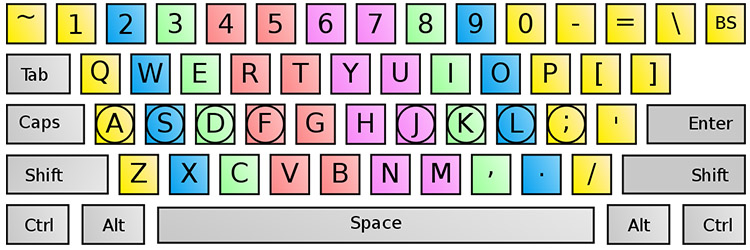
Home Row Keys are the keys wherein you place your fingers when not typing. For further elaboration, each finger is assigned to a specific key, and to be more precise, listed below are the assigned key for each finger:
For your left hand, pinky finger = ; (semicolon), ring finger = L, middle finger = D, and pointer = F. For your right hand, pinky finger = A, ring finger = S, middle finger = K, and pointer = J. lastly, all thumbs are placed on the space bar.
If you would notice, both F and J have small bumps on your keyboard, and for those unaware, it’s a way for you to know which hand to place on which keys, respectively. Some custom keycap sets also include F and J keys that have a deeper groove instead of the usual bump to denote the home row keys.
This is, of course, applicable for those using the standard QWERTY Keyboard. For others using the Dvorak keyboard, place the fingers on the left hand on A, O, E, U, and your right-hand fingers on H, T, N, S. Place both thumbs on the space bar.
Regardless of which keyboard format you are using, the whole purpose of the Home Row Keys is to enhance typing speed and decrease typo errors.
Different Key Classifications / Regions
Of course, the home row keys are not the only parts of your keyboard, and here are some classifications you should be aware of:
Base Kit
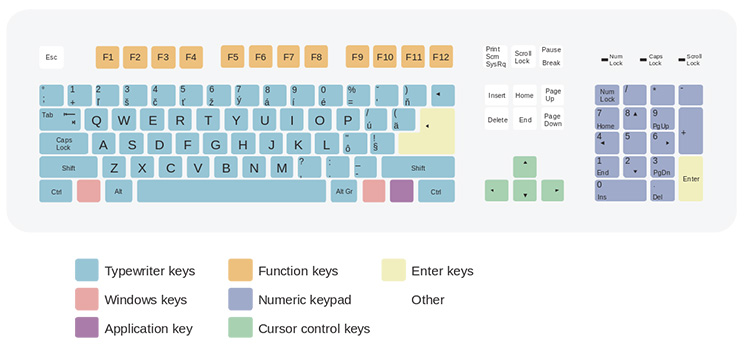
The Base kit encompasses all keys on your keyboard; it’s the totality of your keyboard.
Alpha Kit
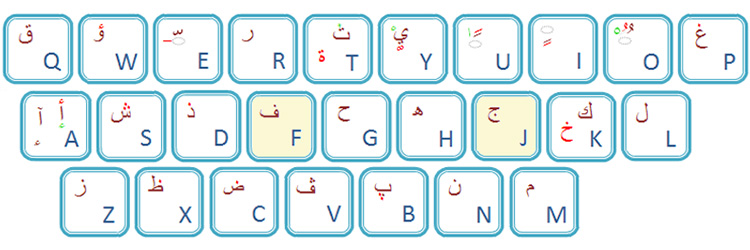
Alpha keys are the letters or alphabets presented on your keyboard. As you guessed, the alpha keys are 26 in total. As you can see, its population is located in the middle of your keyboard for wider accessibility.
If you’re wondering why the letters are arranged in such a manner. It’s because it identifies with the manual typewriter, in which case, the arrangement was designed to slow down typists to avoid jams. In time, people have adapted to such arrangements due to muscle memory.
Numpad
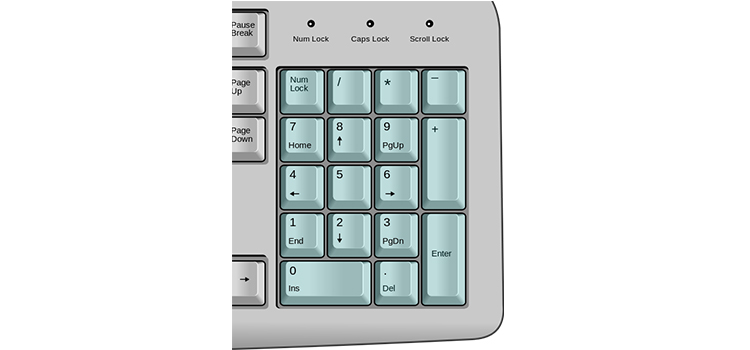
Numerical Keypads are seen on the right side of your keyboard. It comprises numbers and numerical symbols, making it a total of 17 keys. It is placed on the right side because the majority of the population are right-handed, thus, making it easier to compute numbers faster.
Modifiers
As the term suggests, modifiers aim to modify the standard action when combined with another. The number of modifiers depends on your keyboard, but modifiers include the following keys: Alt, Ctrl, Shift, Fn, Windows Key, Option and, Command. Think of these as super keys that enhance the roles or functions of other keys.
Extras
Also known as the multimedia keys, they also offer special functions and can have two roles when paired with the Fn key.
Why Do You Need to Know the Home Row Keys?

For those who don’t place their fingers on the respective home row keys, you might debate its primary purpose. Is it even needed at some point?-You can still type regardless, so does it even have any benefits for ordinary, if not all, users? Well then, let’s learn more about these keys.
Knowing where to place your fingers would mean broader and easier access to other keys aside from the home row keys. Your left index finger can extend going to G. Your left pinky can move to the Caps Lock key, so on and so forth.
History Tidbit: A well-known court stenographer named Frank Edward McGrurrin introduced the Home Row Keys technique.
Increasing Speed
Knowing that this is a starting point for your typing venture, practicing the placement of your fingers will eventually enhance your muscle memory, thus, increasing typing speed. Most used to it no longer need to look onto their keyboards to ensure their fingers are in the right places. It may be tricky as your hand may tend to move so much that you may place your fingers on the different keys, but the pro tip is detecting the bumps on your F and J keys.
The Skill of Touch Typing
Practicing will be a breeze considering this generation relies heavily on technology. You can utilize exercises on numerous sites to see any improvements. With such mastery, you can eventually learn how to do touch typing- in which case, typing without checking your keyboard and looking straight at your screen.
Accuracy and Decreasing Typos
Typos are such a nuisance, especially if you are minutes away from a deadline. Thus accuracy is a must to reach that mark. Since you have a starting point- the home row keys, it will be easier for you to correct those typos in seconds.
Summary
Home Row Keys are every typist’s starting point within good reason- these are keys most often used when typing. Thus, knowing this basic technique to achieve touch typing would make sense as it increases typing speed and decreases typos. For keyboard enthusiasts and tech-users alike, its computer skills 101- crucial yet straightforward.